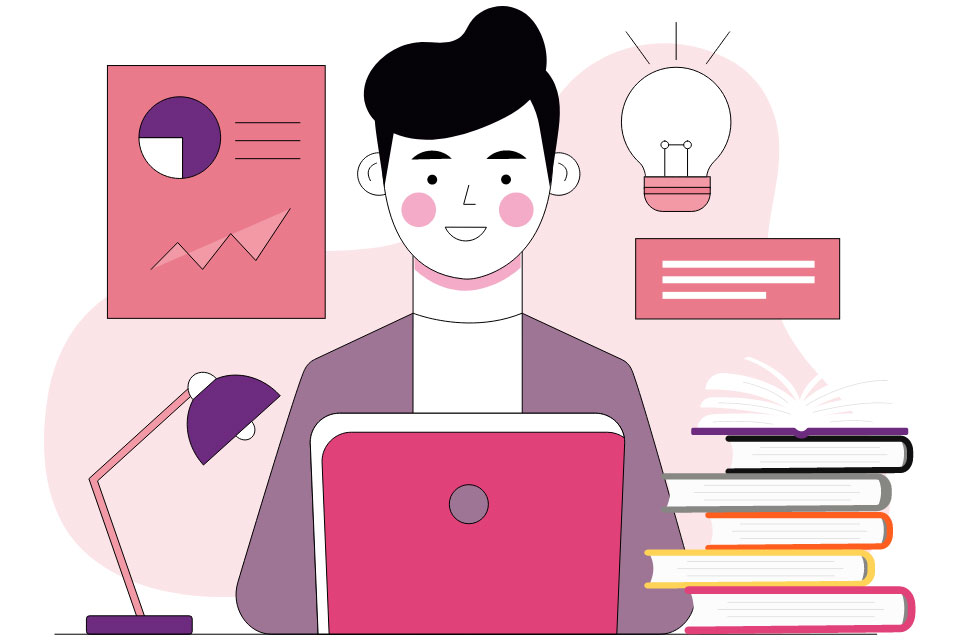-
Online Tuition
- Class 1
- Class 2
- Class 3
- Class 4
- Class 5
- Class 6
- Class 7
- Class 8
- Class 9
-
Class 10
- Hindi
- English
- Maths
- Economics
- Accounts
- Political Science
- Information Technology
- Geography
- Science
- History
- Civics
- Physics
- Chemistry
- Biology
- Computer Science
- French
- Sanskrit
- Mughal Empire
- Trigonometry
- Arithmetic Progressions
- Coordinate Geometry
- Psychology Well-being
- Quadratic Equations
- Probability
- Surface Areas and Volumes
- Real Numbers
- Circles
- Polynomials
- Linear Equations
-
Class 11
- English
- Maths
- Entrepreneurship
- Sociology
- Accounts
- Business Studies
- Information Practices
- Physical Education
- Fine Arts
- Biotechnology
- Psychology
- Economics
- History
- Chemistry
- Biology
- Geography
- Physics
- Computer Science
- Political Science
- EVS
- Statistics
- Political Science CBSE
- Civics
- Intellectual Property Rights
- Home Science
- C++ Foundation Course
- Inorganic Chemistry
- Physical Chemistry
- Organic Chemistry
- Partnership accounts
- Company Accounts
- Accounting Principles
- Journal Entry
- Hindi
- Social Science
- Science
-
Class 12
- English
- Maths
- Accounts
- Entrepreneurship
- Information Practices
- Business Studies
- Fine Arts
- Physical Education
- Biotechnology
- Psychology
- Economics
- History
- Geography
- Computer Science
- Biology
- Chemistry
- Physics
- Political Science
- Statistics
- EVS
- Civics
- Intellectual Property Rights
- Home Science
- Physical Chemistry
- Inorganic Chemistry
- Current Electricity
- Wave Optics
- Organic Chemistry
- Electromagnetic Induction
- Ray Optics and Optical Instruments
- Dual Nature of Radiation and Matter
- Semiconductor Electronics
- Communication Systems
- Alternating Current
- Electrostatics and Capacitance
- NCERT
-
Courses
- Academics
-
Beyond Academics
- Music
- Abacus
- Vedic Maths
- Handwriting Improvement
- Personality Development
- Phonic Courses
- Rubik’s Cube
- Art & Craft
- Robotics
- Digital Literacy
- Financial Literacy
- Mental Reasoning
- Artificial Intelligence
- Python
- Data Science
- Machine Learning
- Creative Writing
- English Comprehension
- Nutrition
- Data Analytics
- Environmental Science and Sustainability
- Cartography
- Essay Writing
- Chatbot App Development
- Digital Content Creation
- R Language
- Competitive Exam
- Olympiad
- Skill Development
- Books Solutions
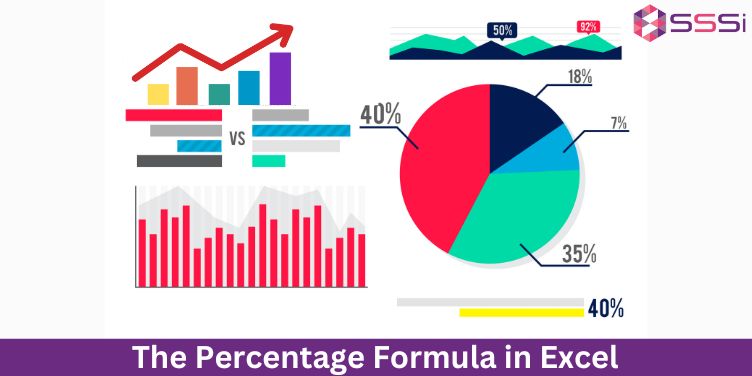
There are various formulas in excel that are important to learn in today’s world. Similarly calculating percentage in excel is vital for anyone who is dealing with data analysis and numbers. Whether you belong from a professional field or you are a student or want to improvise your excel skills it is important to grasp the concept of percentages to know exactly what they represent. Here you will get to know various ways that are used to calculate percentage by using percentage formula in excel. From the basics of percentages to advanced calculations and practical examples, this article will equip you with the knowledge you need to understand and to confidently work with percentages in Excel.
Get to know what exactly is the term percentage used for?
Percentage means "out of 100." To represent subset of a whole value percentages are used in mathematics .While representing the sum of a percentage there are 100 equal components are required to make up the whole value. Thus a percentage can be represented by the symbol of percent % or it could be represented by the abbreviation ‘pct’.
Here are some of the examples on which you can have a look:
10% is equal to a fraction of one.
20% is equal to a fraction of five.
25% is equal to a fraction of four.
In various shops, online platforms, in commercials, and in the media, you can see the use percentages practically everywhere. Understanding what percentages depicts is a crucial task that could help you save your penny and time .Moreover it also helps to grow employment rate.
A step by step guide to calculate percentage formula in excel:
Sometimes it could be tough to calculate a percentage. Whatever we learnt in the school or college isn’t always easy to remember. Thus we have excel with us that makes our learnings and calculations easy.
Calculating a percentage refers to finding a share out of the whole in terms of 100.
Excel formula for percentages: The formula =part/total can be used to calculate percentages. For instance, let's say you want to apply a discount and cut a certain sum by 10%. =Price*1-Discount% is the formula. (Use the number "1" in place of 100 %.)
A mathematical process known as the Excel Percentage Formula entails multiplying the proportion by 100. The Latin language gave rise to the word percent, which was known as "Per-Cent."
Consider that you are in school and that you are taking a total of six topics. For each subject, you are required to write an exam, and the total grade for each subject is 100. The sum of the grades for all the topics is 600.
Step 1: Assume you get a score of 475 out of 600. Calculate your scores' average now.
Step 2: The average is calculated by multiplying the result by 100 and dividing your score by the total number of marks.
This is,
(475/600)*100 = 79.16
It is obvious from the response that you have a score that is on average 79.16.
How Can I Use Excel Formulas to Calculate Percentages?
The proportion per hundred is used to compute the percentage calculation. To put it another way, the denominator and numerator are divided, and the result is then multiplied by 100. Without multiplying by 100, the percentage calculation in Excel is = Numerator/Denominator. Press "Ctrl+Shift+%" or click "%" on the Home tab's "number" group to change the result to a percentage.
Simply multiply the % value by the quantity you want to compute the percentage of to get the result you want in Excel.
To compute 20% of 500, for instance, multiply 20% by 500.
For instance, enter the formula below into any Excel cell:
=20%*500, which results in a value of 100.
The % operator instructs Excel to divide the preceding integer by 100, as can be seen. As a result, 20% is calculated as 0.2 in the formula above.
Example: Calculate 20% of 500.
Let 20% of 500 = X
20/100 * 500 = X
X = 100
is what % of
Answer: %
What are the different steps that are used to calculate the percentage of variation in excel?
Here are some of the following ways that are used to calculate percentage of variation cell in excel:
Step 1: In Excel, calculate the percentage of variation.
Think about the example of fuel now. The cost of petrol varies every day. Consider that the cost of gasoline is 97 rupees per liter today when it was 91 rupees per liter yesterday. The price of petrol has increased by 0.06% and by 6 rupees per liter.
(New Price - Old Price) / Old Price equals the percentage of variation.
Step 2: The following step is attempting to determine the real numbers using percentages. Let's go on to the following section to help you comprehend the understanding by looking into the percentage example.
Calculate the updated total using the percentage change.
You constantly encounter several offers for various things. Imagine purchasing a phone for 27,000 rupees instead of the actual amount after receiving a 23% discount. The pricing of the phone itself is now the question.
Thus, the following formula can be used to determine the phone's true cost.
Reduced Amount = Discount Price * Percentage
Original Price = Discount Price + Reduced Amount.
Check out this useful illustration utilizing an Excel sheet.
Few will be included
Step 3: Now you can use the formula (A4*C4) and then the sum of the discounted amount and the price after discount will be added to get the actual price by using the below formula:
(A4+D4)
Conclusion:
Whether you are owning a business or studying, nowadays it is important to grasp the skill of learning excel and its formulas. There are times when individuals might find it difficult to work on excel without learning such formulas, that is why there are professional tutors available online.
SSSI online tutoring is one such platform that provides students with the better understanding of the formulas that are used in excel via online tutoring classes. As we know that there are various formulas used in excel that help you to translate your vision into reality. Moreover these formulas used in the excel sheet provides a good outlook for the spreadsheet. This systematic representation helps organize the data well and helps an individual to work more efficiently.